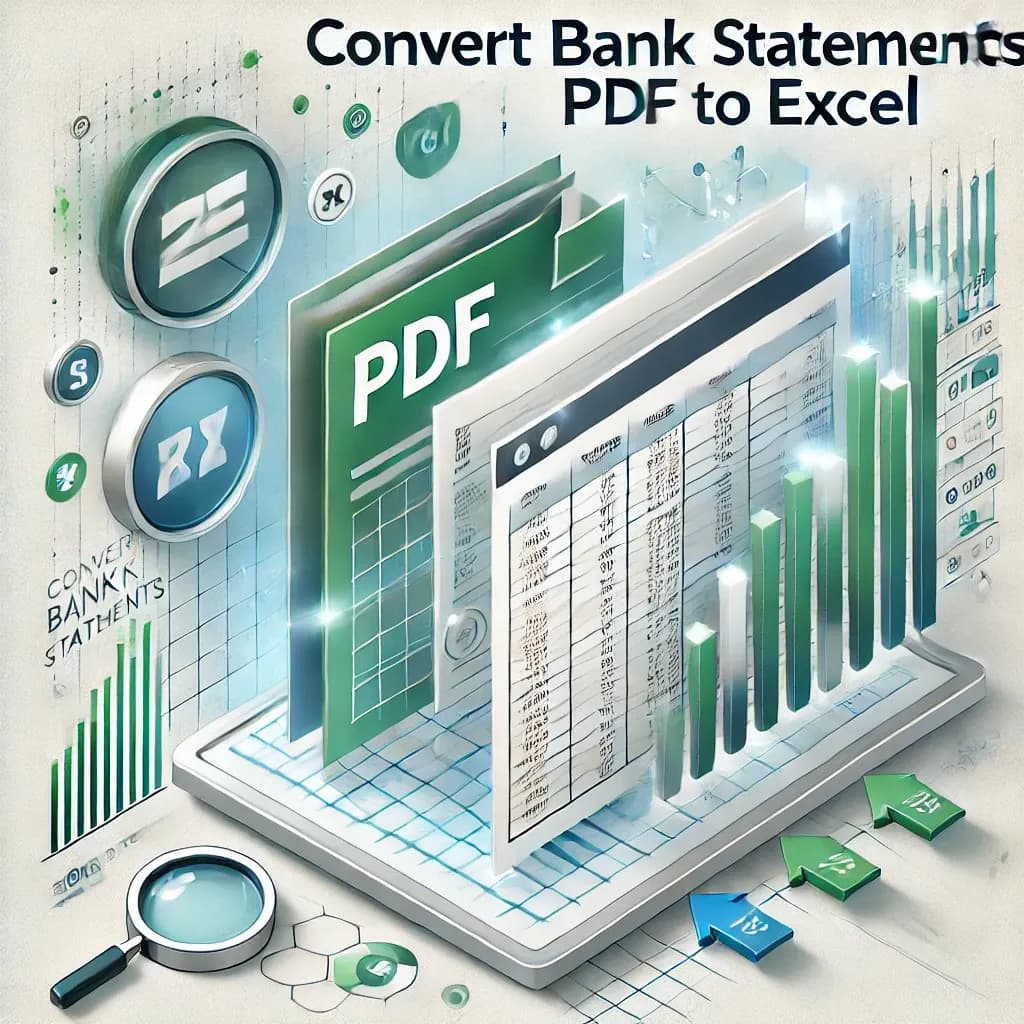Managing financial data efficiently is crucial for accountants. One common task is converting bank statements from PDF to Excel format to facilitate analysis and reporting. This guide provides a detailed overview of methods, tools, and best practices for this conversion process, ensuring accuracy and efficiency.
Table of Contents
- Introduction
- Understanding the Need for Conversion
- Manual Conversion Methods
- Copy-Paste Technique
- Using Excel's Import Function
- Automated Conversion Tools
- Overview of Popular Tools
- Features to Consider
- Step-by-Step Guide to Using Conversion Software
- Uploading the PDF
- Selecting Data for Conversion
- Exporting to Excel
- Ensuring Data Accuracy Post-Conversion
- Common Errors to Watch For
- Validation Techniques
- Security Considerations
- Handling Sensitive Financial Data
- Choosing Secure Tools
- Case Studies: Real-World Applications
- Small Business Accounting
- Corporate Finance Departments
- Best Practices for Accountants
- Maintaining Data Integrity
- Regular Audits and Reviews
- Frequently Asked Questions
- Conclusion
Introduction
In the accounting world, not all documents come to us in our preferred formats. The ability to efficiently convert bank statements from PDF to Excel is invaluable. This process streamlines data analysis, reporting, and financial management tasks. This guide explores various methods and tools available for this conversion, offering insights into best practices and considerations for accountants.
Understanding the Need for Conversion
Bank statements are often provided in PDF format, which, while secure, can be cumbersome for data manipulation. Converting these statements to Excel allows accountants to:
- Perform detailed financial analysis.
- Create customized reports.
- Integrate data with accounting software.
- Enhance data visualization and interpretation.
Manual Conversion Methods
Copy-Paste Technique
A straightforward method involves copying data directly from the PDF and pasting it into Excel. However, this approach can lead to formatting issues and is time-consuming, especially with extensive data.
There aren't many options here that allow accountants to perform this operation in a non-cumbersome manner.
Automated Conversion Tools
Overview of Popular Tools
There are tools in that market that have been partially designed to automate the conversion of bank statements from PDF to Excel:
- Bank Statement Converter: Converts PDF bank statements into clean Excel files. Bank Statement Converter
- Nanonets: Utilizes OCR technology to extract tables from PDFs and integrates with accounting software. Nanonets
- ConvertBankStatement.io: Offers AI-powered conversion of bank statements to Excel or CSV formats. Convert Bank Statement
- RocketStatements.com: Offers multi faceted machine learning and AI-powered conversion of bank statements to clean Excel, CSV, or JSON formats. Rocket Statements
Features to Consider
When selecting a conversion tool, consider the following features:
- Accuracy: The tool should accurately extract data without errors.
- Security: Ensure the tool complies with data protection standards.
- Compatibility: It should support various bank statement formats.
- User-Friendliness: The interface should be intuitive and easy to navigate.
Step-by-Step Guide to Using Conversion Software
Uploading the PDF
Begin by selecting the bank statement PDF you wish to convert. Upload it to the chosen conversion tool's platform.
Selecting Data for Conversion
Some tools allow you to specify which sections of the statement to convert, enabling focused data extraction.
Exporting to Excel
After processing, export the converted data to Excel. Review the spreadsheet to ensure all data has been accurately transferred.
Manual Edits
Unfortunately, not automated conversion technology will be perfect. Consider cross checking errors and making manual edits as needed in your final resulting excel file.
Ensuring Data Accuracy Post-Conversion
Common Errors to Watch For
Post-conversion, be vigilant for:
- Misaligned columns.
- Missing transactions.
- Incorrect data entries.
Validation Techniques
Cross-reference the Excel data with the original PDF to confirm accuracy. Utilize Excel's functions to identify discrepancies.
Security Considerations
Handling Sensitive Financial Data
Financial data is sensitive and requires careful handling. Make sure to go with a platform like Rocket Statements that uses secure methods for data transfer and storage. Data is encrypted both in transit and at rest. We also offer users the ability to delete your files as needed, so you are truly in control of your own data.
Choosing Secure Tools
Opt for conversion tools that offer encryption and comply with data protection regulations to safeguard client information.
Case Studies: Real-World Applications
Small Business Accounting
A small accounting firm implemented an automated conversion tool, reducing the time spent on data entry by 50%, allowing more focus on client advisory services.
Corporate Finance Departments
A corporation's finance department adopted a conversion tool, enhancing data accuracy and streamlining financial reporting processes.
Best Practices for Accountants
Maintaining Data Integrity
- Regularly cross-verify Excel data with the original PDF.
- Use Excel's built-in formulas to check for missing or duplicated entries.
- Standardize data formats, such as date and currency formats, to ensure consistency.
Regular Audits and Reviews
- Schedule periodic audits of converted data to spot recurring errors or discrepancies.
- Implement a quality assurance process to validate data accuracy before sharing it with clients or stakeholders.
Frequently Asked Questions
1. What is the best tool for converting bank statements to Excel?
The best tool depends on your needs. Popular options include Bank Statement Converter, Nanonets, Convert Bank Statement, and Rocket Statements. Look for tools offering high accuracy, data security, and user-friendly interfaces.
2. Can I convert scanned PDF bank statements to Excel?
Yes, tools with Optical Character Recognition (OCR) technology, like Nanonets and Rocket Statements, can convert scanned PDFs to editable Excel files.
3. How do I ensure the converted data is accurate?
Validate the data by cross-referencing with the original PDF. Use Excel formulas to check for inconsistencies and conduct periodic audits.
4. Are there free tools for PDF to Excel conversion?
Most tools will offer a form of free trial, but they will all be limited in functionality and results.
5. Is it safe to use online PDF to Excel converters?
Choose tools that offer encryption and comply with similar data protection standards. Avoid sharing sensitive data with untrusted platforms.
Quick Takeaways
- Converting bank statements from PDF to Excel enables better data manipulation and analysis.
- Tools like Bank Statement Converter and Rocket Statements simplify and automate the process.
- Always validate converted data to ensure accuracy and integrity.
- Choose tools that prioritize data security and compliance with privacy standards.
- Implement best practices, such as regular audits, to maintain data reliability.
Conclusion
Efficiently converting bank statements from PDF to Excel is a crucial skill for accountants. Whether you opt for manual methods or automated tools, the key is to balance accuracy, security, and ease of use. By following the strategies and best practices outlined in this guide, you can streamline your workflow, save time, and provide higher-value services to your clients.
We’d love to hear from you! What challenges have you faced when converting bank statements to Excel? Shoot us an email at help@rocketstatements.com.
References
- Bank Statement Converter. https://bankstatementconverter.com
- Nanonets. https://nanonets.com/bank-statement-converter
- ConvertBankStatement.io. https://convertbankstatement.io
- Smallpdf. https://smallpdf.com
- "Financial Data Security Best Practices." Accounting Today. https://accountingtoday.com