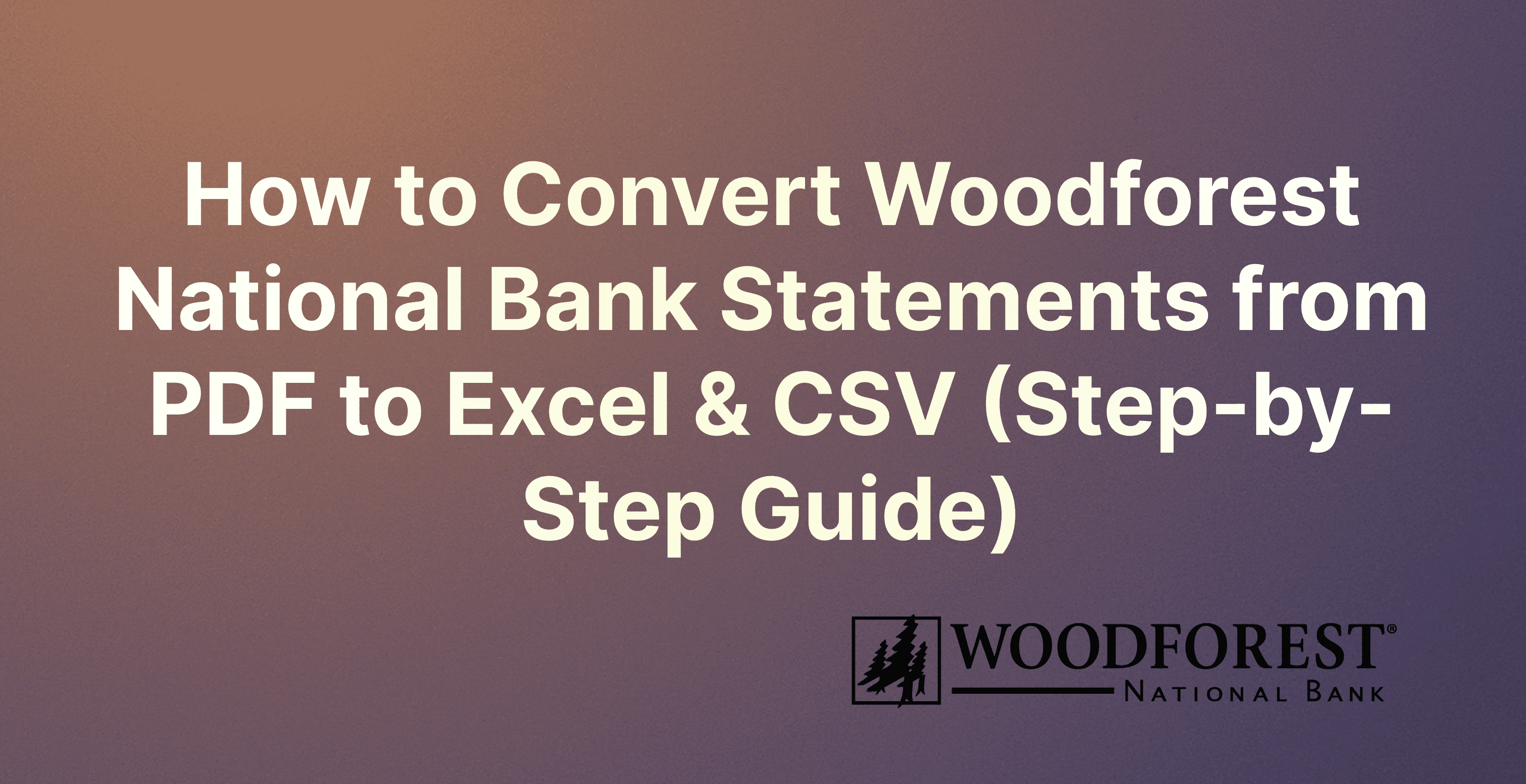In today's digital age, managing financial statements efficiently is crucial for both individuals and businesses. Woodforest National Bank customers, like many others, often receive their bank statements in PDF format. While PDFs are great for viewing, they're not as flexible when it comes to data analysis and financial management. This is where converting your PDF bank statements into more versatile formats like Excel or CSV becomes invaluable. Our cutting-edge tool is designed to simplify this conversion process, can be a game-changer for Woodforest Bank customers.
Here's a step-by-step guide on how to use Rocket Statements to convert your Woodforest Bank statements from PDF to Excel and CSV.
Step 1: Gather Your PDF Statements
Before you start, ensure you have your Woodforest Bank PDF statements ready. You can download these directly from your online banking account. Woodforest National Bank offers a comprehensive online banking service that allows you to view and download your statements with ease.
Step 2: Sign Up for Rocket Statements
Visit the Rocket Statements website and create an account. We offer various subscription plans, so choose one that best fits your needs. The platform is designed to support statements from all major international banks, including Woodforest Bank, ensuring compatibility and ease of use.
Step 3: Upload Your PDF Statements
Once logged in, you'll find an option to upload your Woodforest PDF bank statements. Rocket Statements allows for bulk uploading, so you can convert multiple statements at once, saving you time and effort. The platform's advanced machine learning algorithms are capable of accurately parsing even the most complex statement layouts, ensuring a smooth conversion process.
Step 4: Conversion Process
After uploading your statements, Rocket Statements will begin the conversion process. The platform uses artificial intelligence to extract data from your PDFs, converting it into a neatly organized Excel or CSV file. This process eliminates manual data entry errors and provides you with clean, formatted files ready for analysis.
Step 5: Download and Use Your Converted Statements
Once the conversion is complete, you can download the Excel or CSV files directly from Rocket Statements. These files will contain all the transaction data from your original PDF statements, but in a more flexible and editable format. This allows for easy integration with other financial software and simplifies data analysis and reporting.
Additional Tips for Using Rocket Statements
Security and Privacy: Rocket Statements uses enterprise-grade security measures to protect your data. Your financial information is treated with the utmost confidentiality and is permanently deleted from the servers after conversion.
Accuracy and Efficiency: The platform's AI technology ensures high accuracy in data extraction, significantly reducing the need for manual corrections. This makes Rocket Statements an efficient tool for managing financial data.
Customer Support: If you encounter any issues or have questions, we offer excellent customer support. Our team is ready to assist you in making the most out of their service.
Conclusion
Converting Woodforest National Bank PDF statements into Excel or CSV formats doesn't have to be a daunting task. With Rocket Statements, the process is simplified, secure, and efficient, allowing you to focus more on analyzing your financial data and less on manual data entry. By following this step-by-step guide, you can streamline your financial management processes, making it easier to achieve your financial goals. Whether you're preparing for tax season, tracking expenses, or analyzing business transactions, Rocket Statements is an invaluable tool for converting your financial statements into more usable formats.